When testing an iPad app, how can you be sure that you’re testing all the gestures that users will try to use?
At the end of 2015, more than 3.2 billion people worldwide were using the Internet and over 7 million mobile subscriptions existed. For applications to succeed and actually be widely used, they must have a minimal amount of errors or bugs. With the evolution of technology, touchscreen mobile devices have incorporated hand gestures that facilitate user interactions with applications. These gestures allow us to enlarge apps, minimize them, hide them, use two at the same time, switch between them, divide the keyboard to make typing easier, and more. Users are accustomed to them and want to be able to use them with every application. Therefore, it’s up to us testers to examine how an app will react to gestures before the user does.
In this post, we will be focusing on 5 iPad gestures that testers should know and consider when testing on this device.
1. Swipe up with 4 or 5 Fingers
You should have multiple active applications open on the iPad and be able to see the one you are currently testing. When you swipe up on the screen with four or five fingers, it goes directly to the multitasking view in iOS and all the active applications on the device are displayed in the form of swipeable cards. You can touch a card to switch applications or slide down with four or five fingers to return to the application you are testing.
2. Swipe the Screen Horizontally with 4 or 5 Fingers
This is a very similar gesture to the one described above but you can switch between applications without accessing the iOS multitasking view. Again, say you have multiple active applications on the iPad in addition to the one you’re testing, by sliding the screen horizontally to the right or left you can go from app to app, viewing whichever one you want. Then you could always return to see the one you are testing.
3. Pinch the Screen with 5 Fingers
This gesture allows users at any moment to avoid pressing the home button to return to the main screen. You do it by “pinching” the application under test with five fingers. When you do this, the size of the app minimizes until it disappears and you are left looking at the home screen. After doing this gesture, you can reopen the app via its icon on the home screen of the device.
Note: For those who have never done this gesture before, here’s how to do it: open your hand and touch the center of the screen with all 5 fingers, then slowly close your hand while touching the screen with your fingertips.
4. Swipe your Finger from the Right to the Left to Display the Multitask Option
Maintaining the iPad in a horizontal position, slide your finger from the right to the left from the right lateral panel to visualize the multitask option on the device. Here, your email client or browser can be seen. You can also access other applications from this option if you slide a finger down from the gray indicator displayed in the upper right edge, deploying a sidebar.
Note: Make sure that you have the multitasking feature turned on under the iPad’s general settings.
5. Divide the Keyboard with 2 Fingers
This gesture allows us to separate the keyboard into two parts. You do it by positioning two fingers in the center of the keyboard and then sliding them both in opposite directions. For users that like to type with just their thumbs, doing this will make it easier to do so. You can also do it through Settings/General/Keyboards and change the settings of the keyboard to divided keyboard.
The most common bugs that we can find when testing these gestures are:
- Crashes
- Lockout screens
- Loss of animations (if applicable)
- Incorrect functioning of the components of the user graphic interface
- Inaccessible options in the areas of the screen that you can see when the keyboard is divided
Because of the severity of the bugs and the fact that iPad users tend to use these gestures frequently, testers should include them in their tests to check the behavior of the application and in that way, improve the user experience.
For a good visual of these iPad gestures that testers should know, check out this video.
What are some common bugs that you notice when testing an application’s behavior around gestures?
Recommended for You
[Infographic] What is Mobile Accessibility and Why is it Important?
How to Optimize Test Coverage in the Long-Term
Related Posts
Automated Accessibility Testing: Comparing axe + WDIO and Pa11y-ci
Let’s dive into accessibility testing! We will explore efficient and effective tools that enhance website accessibility. Our goal is to evaluate their capabilities and coverage based on accessibility standards and learn what the best tool for which task is. Get insights and strategies for incorporating…
Webinar: End-to-End Mobile Performance Testing with Apptim and BlazeMeter
Finding a way to test UX performance in mobile and web while stressing the backend With app quality being more important than ever for app success, brand reputation, and ultimately, revenue, end-to-end performance testing becomes critical for the full and comprehensive assessment of real-world conditions…
Search
Contents
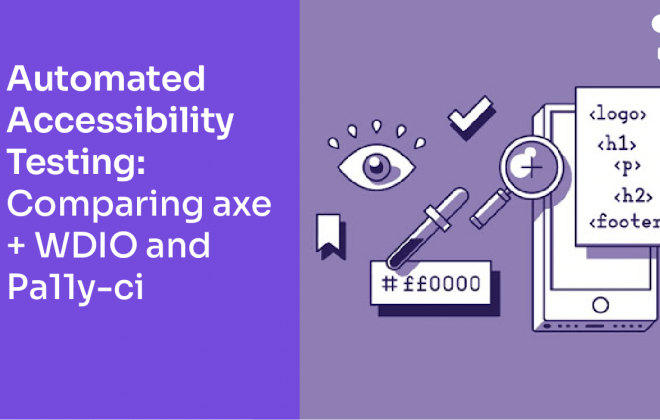



 Abstracta
Abstracta
